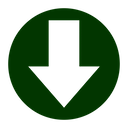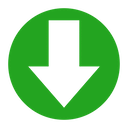EtreCheckPro FAQ
- How much is a subscription for the Power User package?
-
The Power User package is a one-time, single-purchase upgrade.
It is NOT a subscription.
The price is USD $19.99.
- How can I activate the Power User package?
-
The Power User package should be automatically activated when you make your purchase. If this doesn’t happen for some reason, if you have erased your hard drive, or if you need to activate the Power User package on additional computers, then you will need to manually activate. The Power User package can be activated on up to six different computers.
When you purchased the Power User package, you should have received an e-mail with instructions on how to manually activate the Power User package. However, this e-mail is automated and may have been blocked by your SPAM filter.
To enter your activation code, just launch EtreCheckPro. You don’t need to generate a report. Go to the EtreCheckPro menu at the top of the screen, next to the Apple menu. Look for Power User package in the EtreCheckPro menu. Choose Activation code. In the Activation code dialog that appears, enter your activation code and click the Activate button.
If you don‘t know your activation code, click the Lookup button. You can search for your activation code using your order number or the e-mail address you used to make your purchase. If you have an activation number but are having trouble typing it in, you can also paste the entire activation code in the order number field.
If all else fails, contact us and we may be able to locate your activation code.
- I already purchased but now it wants me to pay again
-
First of all, it is important to remember that EtreCheckPro is free. But people are sometimes confused by the optional Power User in-app purchase and EtreCheckPro.
If you have purchased the Power User package for EtreCheck in the Mac App Store, you can upgrade for free. Contact us for details.
Normally, the Power User package is automatically activated at the time of purchase. Sometimes, however, this doesn't work properly and you will have to manually activate the Power User package. Also, if you erase your computer or purchase a new one, you will need to manually activate the Power User package. When you make your purchase, you should get an e-mail from Etresoft with an activation code and manual activation instructions. This e-mail is automated, so it may have gone to your Junk Mail folder.
We are happy to look up activation codes. But we can only do this for direct purchases. We have no access to any individual purchase information from the Mac App Store. Any transaction number or order number from Apple is useless to us. If you did make a purchase from Apple, you can look in your e-mail for an iTunes receipt. You can also run the iTunes app on your Mac. Go into your account and you can see your entire purchase history. If you did purchase EtreCheck from the Mac App Store, it will be listed there.
If you are sure that you purchased the Power User package directly from Etresoft we can look up your activation code if you give us the e-mail you used to make your purchase. We can sometimes use your name too, but not always.
If you did make a purchase directly from Etresoft, you should have an e-mail receipt from our payment processor and an activation code e-mail from Etresoft. One e-mail contains your order number and the other contains your activation code. These e-mails are automated so they may have gone to your Junk Mail folder. The only order number we can use is an order number from the payment processor. Transactions IDs or order numbers from PayPal cannot be used.
- EtreCheck is identifying a file as malware but the file is not malware
-
EtreCheck uses digitial signatures to identify the developer of each app. Files that don't have a digital signature cannot be postively identified. EtreCheck ignores the names of files, which could be fake. It only looks at verifiable digital signatures. A hacker could easily write a virus and simply give it the name "com.adobe.update.plist" or "com.google.chrome.updater".
The optional Power User package allows users to override EtreCheck's malware detection and manually flag a file as safe.
- EtreCheck will only run in French. How can I download a version that runs in English?
-
This is a common problem for people in European countries like Switzerland. EtreCheckPro is localized in English and French. It is the operating system making this decision for you. It thinks you would prefer French.
Go to System Settings > General > Language & Region > Preferred Languages and make sure that English is listed before French. (On older versions of the operating system, these settings will be at System Preferences > Language & Region > General > Preferred Languages). This will change the behaviour of EtreCheckPro and all other apps. If you just want to change EtreCheckPro behaviour, go to the “Applications” setting (or the “Apps” tab on older systems) on the same page and set EtreCheckPro to run only in English.
- I want to use EtreCheck as a consultant or as IT support. Is there a multiuser license available?
-
No. Sorry.
The Power User package is designed primarily for end users. The idea is to help people understand the report, make it easier to read, to make hidden files easier to access, and to provide supporting information. None of that would be particularly useful to a consultant or IT support, likely accessing the computer remotely.
The expectation is that consultants and IT support would use EtreCheck in free mode. The text version of EtreCheck reports can be read more quickly by experienced professionals and more easily shared via e-mail or text messaging. EtreCheck was designed for the Apple Support Community with just this kind of use in mind.
Furthermore, the free version of EtreCheck can be run from the command line. In this mode, no remote screen sharing would be necessary. You could generate a report and make changes on the command line, all without interrupting the end user.
If you did want to use the Power User package anway, you can still do that. The command line version of EtreCheck can generate EtreCheck files which can be copied to another computer and opened using EtreCheck with the Power User package enabled.