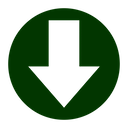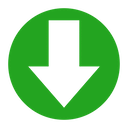Tips for a Healthy Mac
Here are some tips that I have collected from helping people at Apple Support Communities.
- Avoid scams:
-
There is an epidemic of all types of scams today - from duct cleaning to water heaters. This tip is about one specific scam - the Safari pop-up. While browsing the internet, a dialog pops up telling you that:
- You have won a prize
- The FBI has detected illegal activity
- Your computer is infected
- You need to download some software
None of this is true. You are asked to call a number. The pop-up cannot be closed. If you restart Safari, the pop-up returns.
In recent versions of macOS, you can click OK or press the Return key (useful if the pop-up is partially off the screen) to close the pop-up. The next time the dialog appears, you will be able to close it permanently. On older systems, you can Force Quit Safari and then hold down the Shift key and restart Safari.
Important: Do NOT call the number! The scammers will take control of your Mac, show your cryptic, but harmless log files, make some low-level changes using the Terminal, and charge your credit card $500 or more. If this happens, you will have to:
- Call the police;
- Call your bank and cancel all of your credit and debit cards;
- Purchase identity theft protection;
- Restore your Mac to a state from before the hack; and
- Change all of your passwords on your Mac, e-mail accounts, and any internet accounts.
- Avoid scams - part 2:
-
Although pop-up web scams are still very common, there are many other types of scams. Searching the web for anything related to viruses, malware, spyware, etc. is likely to return links to scams. Most scams and frauds are not illegal. They are not confined to the “Dark Web”. They are major corporations that operate openly on the internet.
Speaking of the internet, don’t believe anything you see on it. It is not illegal to post lies and misinformation on the internet. Anything involving Apple is particularly risky as the word “Apple” virtually guarantees that a post will collect clicks, likes, retweets, and may go viral.
- Practice good computer security:
-
The most important security feature on Macs is Gatekeeper. Go to System Preferences > Security & Privacy > General and make sure the setting Allow apps downloaded from: is set to Mac App Store and identified developers. Even with this setting, you will still have to confirm the installation of any software downloaded from the internet. Clicking the Cancel button is always a safe choice.
Next, go to System Preferences > Sharing and make sure all sharing services are turned off. If you really need them, you can turn them on at home, but they should always be off when in public at a library, school, or coffeeshop.
Important: A Firewall will not protect you if sharing is turned on. Firewalls are tools for network administrators. The firewall on your Mac is a marketing gimmick. If you are concerned about security, keep all sharing services off. Do not rely on a firewall. It doesn’t do what you think.
Other pop-ups: From time to time, your Mac may display other kinds of pop-ups asking you to install some software or provide your password. Again, clicking the Cancel button is always a safe choice. Adobe Flash has been discontinued. You don’t need it.
- Avoid adware:
-
Another modern Mac epidemic is adware. If you think you may have installed some adware, run EtreCheck. EtreCheck can detect and remove adware. Ad blockers are very useful, but have to be regularly updated and double-checked to make sure they haven’t been taken over by advertisers.
- Your Mac doesn’t need any "clean-up" software:
It will run better the less you tinker with it. Recent versions of macOS include some clean-up features.
- Don’t be afraid:
-
Even though there is an epidemic of scams and adware for Mac users, true malware like trojans and viruses are still extremely rare. You do not need any antivirus software on a Mac. Most Mac antivirus software checks your Mac for Windows malware that is harmless to you. It will also likely slow down your Mac and cause problems.
Apple includes a more efficient malware scanner in macOS than anything you can find elsewhere. Making changes to your configuration, and installing additional software, will probably only reduce your security. You paid a premium for your Apple products. Let Apple’s professional security engineers do their jobs and keep you safe.
- Update your Mac:
-
It is important to keep your Mac updated. Apple no longer provides security updates to old versions of the operating system. If you have installed any low-level system modifications, you should run EtreCheck to find out what they are and make sure they will run on the updated system before you perform the update. These programs will be listed under Kernel Extensions, Launch Daemons, Launch Agents, and User Launch Agents.
- Upgrade your Mac:
-
Before updating your Mac, it is important to make sure your Mac can run the latest version of the operating system. Current versions of OS X are much slower and more demanding than they were even a couple of years ago. You may need additional RAM and an SSD upgrade. Your EtreCheck report will indicate if your machine has upgradeable RAM. Not counting iMacs, any machine that has upgradeable RAM can probably also be upgraded to an SSD.
- Make backups:
-
Backups are critical. All Mac users should be running Time Machine. Other kinds of backups may be useful in certain situations, but Time Machine should be your primary backup.
- Be smart about installing software:
-
All Mac users should use the Mac App Store whenever possible. Apps from the Mac App Store are regularly updated, reviewed by Apple for quality and security, and easily removable. Before installing any software from any other source, make sure you know how to remove it. I strongly advise keeping the original download files because they sometimes contain uninstallers or uninstallation instructions.
Important: Any software that uses a dedicated installer that requires your password may be difficult to uninstall.
- Know how to remove software:
-
To uninstall software downloaded from the Mac App Store, go to the LaunchPad, find the app’s icon, click on it, and hold down. The icon will begin to shake and an X button will appear in the corner of the icon. Click the X to uninstall.
If you have installed software using any other method, the only safe way to remove it is with a vendor-provided uninstaller or uninstallation instructions. Never use an "app zapper". Never try to manually delete files from hidden directories. Some apps are able to uninstall themselves. If you have partially deleted an app, you may need to reinstall it before using the proper uninstallation procedures.
- Get Help:
-
If you need further help, you can always post a question and your EtreCheck report on Apple Support Communities. Just remember that although the site is hosted by Apple, the people answering questions are other Apple customers like you. There are no Apple technical support people involved. It is no different than any other internet forum. Most people are polite, professional, and helpful.
Don‘t forget that you can always contact either Apple Support directly or an Apple Authorized Service Provider. They can provide one-on-one assistance either in-person or via internet screen-sharing that is much faster and more efficient than any internet discussion forum.
There is lots of bad advice on the internet and some good advice, but it can be difficult to tell the difference. Even good advice from a few years ago could damage your Mac today. Etresoft, Inc. cannot guarantee the accuracy of any suggestions you may receive on an internet discussion forum.